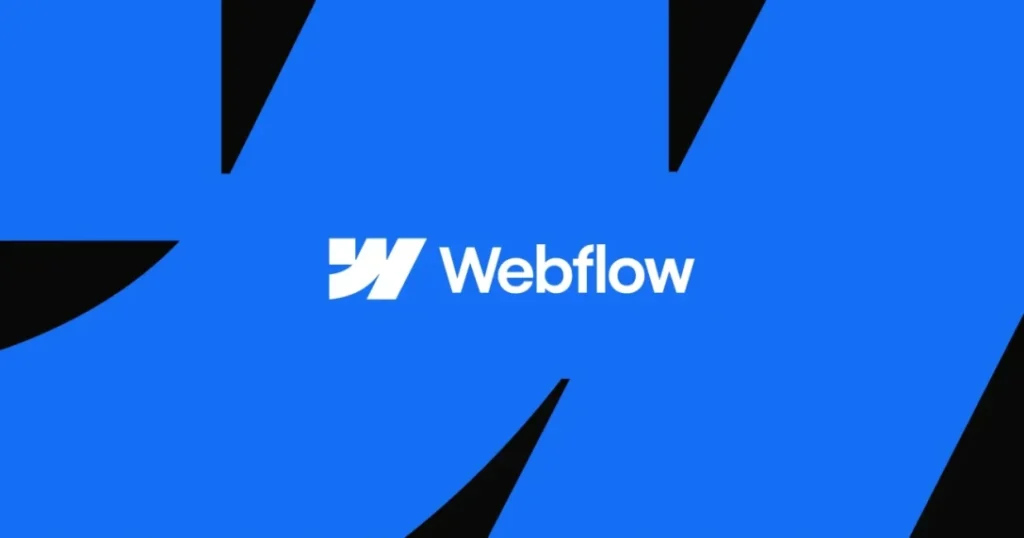
Indexing a website built with Wix isn’t as complicated as it may seem—and that’s exactly what this guide is here to explain.
While creating a site on Webflow is straightforward, the real challenge lies in ensuring it shows up in Google search results. In this article, we’ll break down why indexing is critical for SEO, how to get your site indexed, and best practices to help speed up the process and improve visibility.
Why Indexing Your Webflow Site Matters
Getting your Webflow site indexed is essential for online visibility and trust. Without indexing, your website won’t appear in Google search results—making it nearly impossible for users to discover your content, brand, or services through organic search. Indexing is the first step toward being found online.
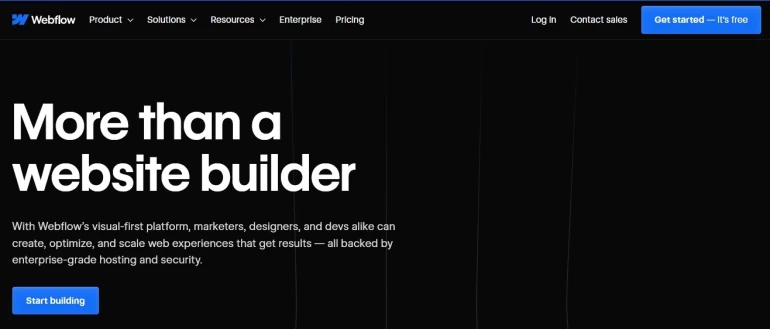
Being indexed ensures your website can appear in search engine results, driving organic traffic and generating potential leads—without relying on paid ads. It also builds credibility, as search engines typically index only sites that meet certain quality and relevance standards. Without indexing, your site simply can’t rank on Google or be discovered by users.
How Long Does It Take for Google to Index a Webflow Website?
The indexing speed for a Webflow website can vary based on multiple factors. New websites often take longer to be indexed than established domains. Submitting your site via Google Search Console can speed things up, but indexing may still take anywhere from a few days to several weeks. Factors like site authority, content quality, and update frequency play a significant role in how quickly your site is indexed.
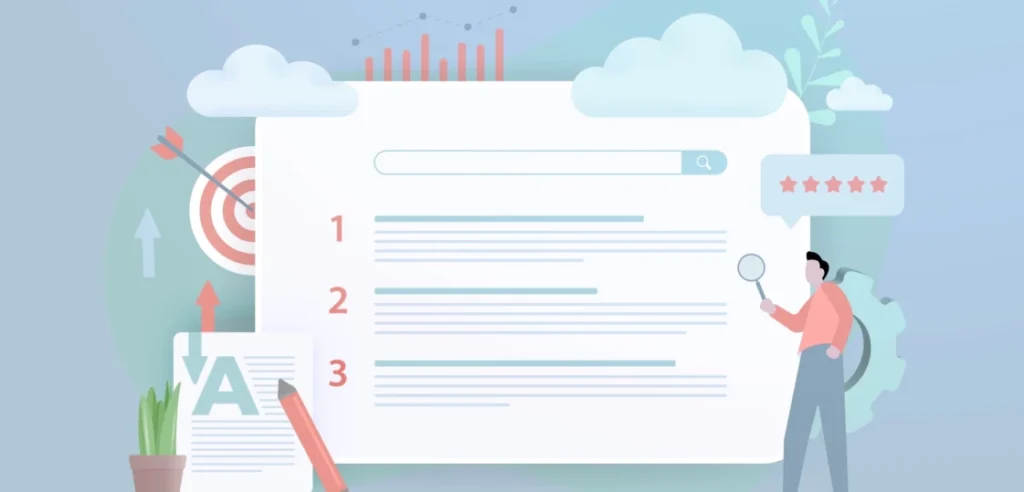
Building a visually appealing site on Webflow is just the beginning. To ensure your site appears in Google search results, you need to take a few essential steps to help Google discover and index your pages effectively.
1. Generate a Sitemap for Your Webflow Site
A sitemap is a file that lists the key pages on your website, acting as a guide for search engines like Google. It helps them crawl and understand your content structure more efficiently, increasing your chances of being indexed.
How to Automatically Create a Sitemap in Webflow:
Go to your Webflow project’s Settings
Click the SEO tab
Find the Sitemap section and toggle on “Auto-generate sitemap”
Save your changes and publish your website
Once enabled, Webflow creates a sitemap.xml file. You can then submit this to Google Search Console to help Google find and index your content faster and more accurately.
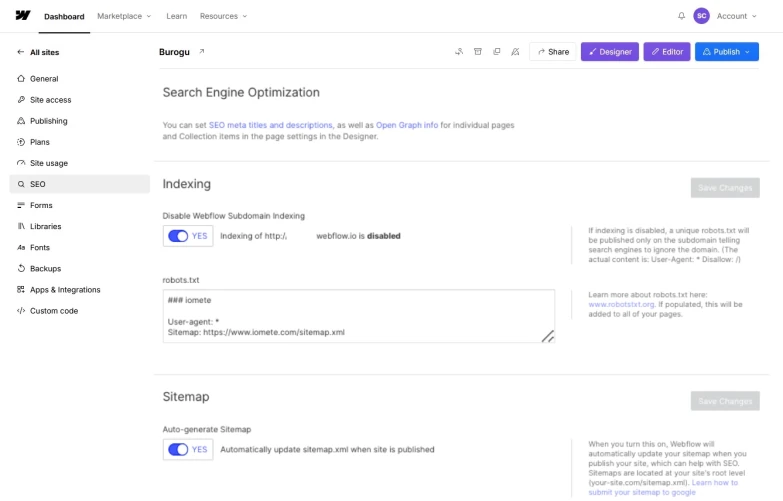
Creating a Custom Sitemap in Webflow
In certain situations, you may want to exclude specific pages—such as those under development or meant to remain private—from being indexed by search engines. To do this, you can create a custom sitemap and gain full control over which pages Google indexes.
Here’s how to set up a custom sitemap in Webflow:
In your Webflow project settings, navigate to the SEO tab.
Turn off the “Auto-generate sitemap” option.
Paste your manually created sitemap into the Custom sitemap.xml field.
Save your changes and publish your site.
A custom sitemap gives you precise control over your site’s indexing behavior, ensuring only your most relevant and public-facing pages appear in Google search results.
2. Submit Your Webflow Site to Google Search Console
Google Search Console is an essential tool for monitoring and optimizing your site’s visibility in search results. It allows you to submit your sitemap directly to Google, verify ownership, and troubleshoot any indexing issues.
Steps to Connect Your Webflow Site to Google Search Console:
In Webflow, go to Site Settings > SEO > Google Site Verification
Click the link to open Google Search Console
Under URL Prefix, enter your full website URL (including
https://)Click Continue
Select HTML Tag as the verification method
Copy the verification code from the
contentsection of the meta tagReturn to Webflow and paste the code into the Google Site Verification ID field
Save your settings and publish your website
Go back to Google Search Console and click Verify
Once verified, navigate to the Sitemaps section in Google Search Console, enter the URL to your sitemap.xml, and click Submit. This will help Google crawl and index your Webflow site more efficiently.
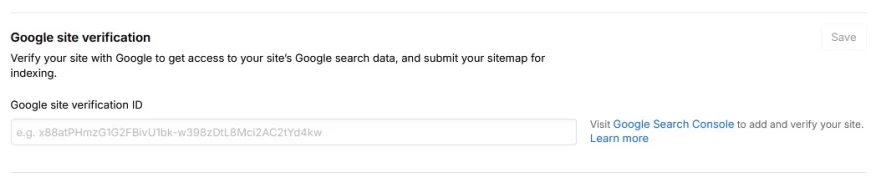
3. Check the Indexing Status of Your Webflow Website
It may take some time for Google to crawl and index new websites or updated pages. Thankfully, Google Search Console offers a tool to verify if your content has been indexed and to troubleshoot any issues that may be preventing it.
How to Use the URL Inspection Tool
In Google Search Console, select the property for your Webflow site.
Click on the “URL Inspection” option in the left-hand menu.
Enter the full URL of the page you want to check.
Google will analyze the page and show its current indexing status.
If the message says “URL is on Google,” the page is indexed and eligible to appear in search results.
If it says “URL is not on Google,” the page has not yet been indexed.
Google will also display the reason for non-indexing. After resolving any issues, you can click “Request Indexing” to prompt Google to re-crawl the page.
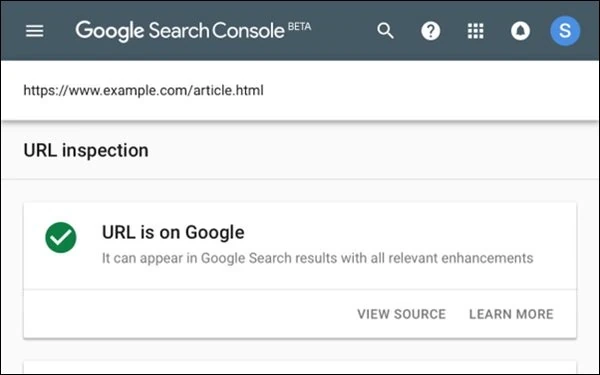
Best Practices for Fast Indexing of Your Webflow Site
Once your Webflow site is successfully indexed, implementing a few key strategies can help boost its visibility and improve your chances of ranking well in Google search results.
1. Optimize Your Meta Tags
Meta titles and descriptions are crucial for both search engine visibility and click-through rates. To enhance their effectiveness:
Include relevant keywords that your target audience is likely to search for.
Craft compelling, accurate meta descriptions—aim for around 155 characters to align with SEO best practices.
Make sure each page has a unique and descriptive title tag.
2. Use Clear Content Structure
Search engines favor content that’s well-organized and easy to interpret. Structure your pages with a clear hierarchy:
Use H1 tags for main headings, followed by H2s and H3s for subtopics.
Keep sections concise and relevant.
A logical content flow improves both user experience and Google’s ability to understand your page content.
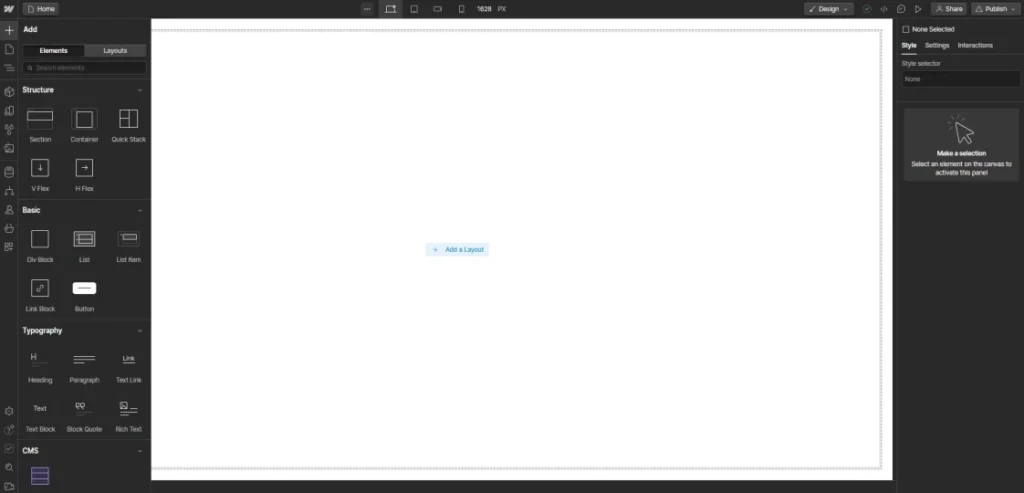
3. Use Short and Descriptive URLs
Keep your page URLs clean, concise, and keyword-rich. Avoid special characters, symbols, or underscores—use hyphens to separate words instead. Clear URLs are easier for users to understand and help search engines interpret your content effectively.
4. Build High-Quality Backlinks
Earning backlinks from reputable, niche-relevant websites can significantly boost your indexing speed and search engine rankings. When trusted sites link to your content, Google sees this as a signal of authority and relevance—helping your pages get discovered faster, especially those not easily found through your sitemap.
5. Strengthen Internal Linking
Googlebot follows links to discover new content. Make sure your existing indexed pages link to your new pages using clear, keyword-rich anchor text. A strong internal linking structure improves crawlability and signals the importance of each page within your site.
🚀 Get Your Webflow Site Indexed in Less Than 48 Hours
By applying these best practices, you’ll significantly increase the chances of your Webflow site being indexed quickly and effectively. Indexing is the essential first step to making your website visible in Google search and driving organic traffic.
Once indexed, focus on optimizing your site’s content, metadata, and backlink profile to improve rankings over time.
Need faster results?
Use INDEXED.pro — a powerful indexing automation tool designed to speed up URL indexing across Google and other major search engines. No coding required. No manual submissions. Just fast, reliable results.
